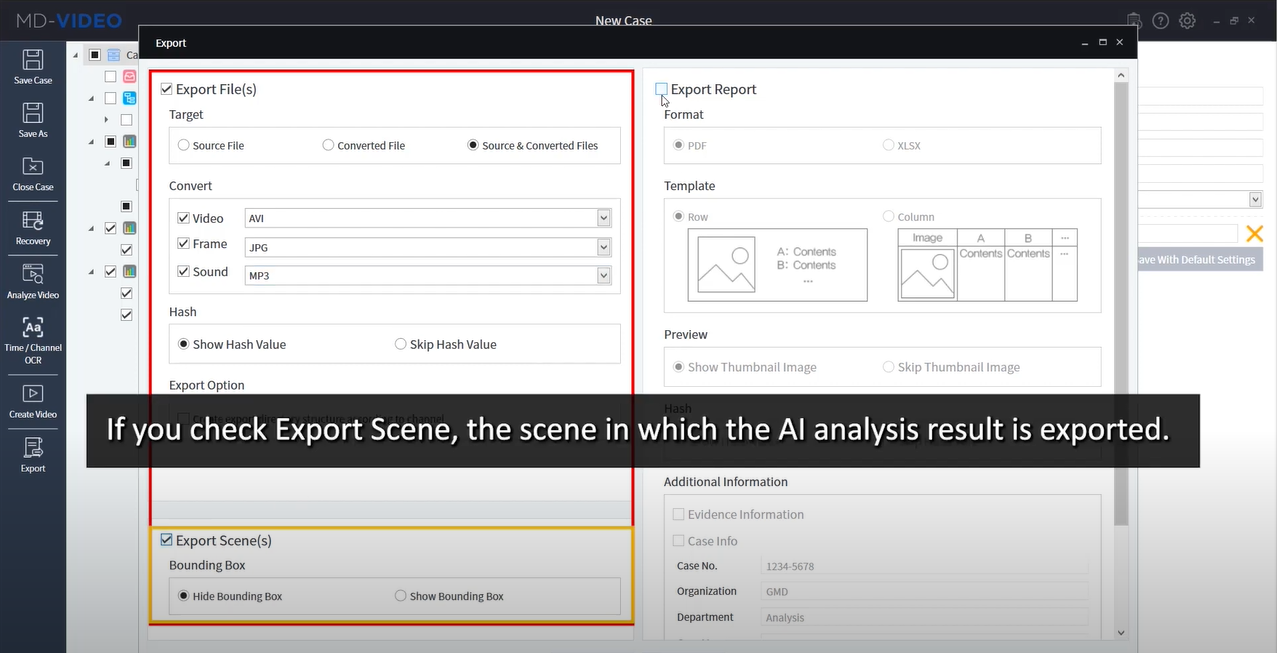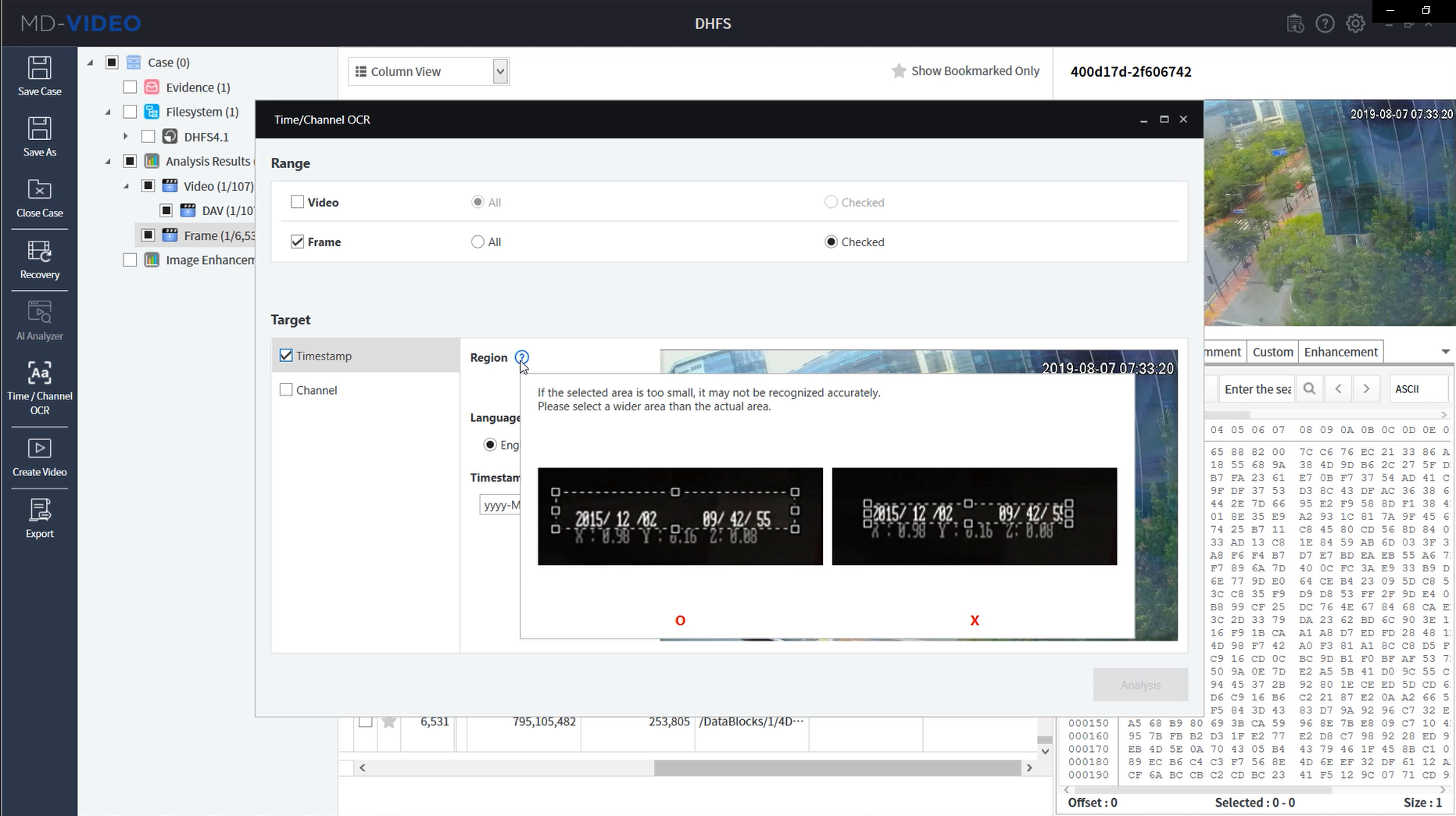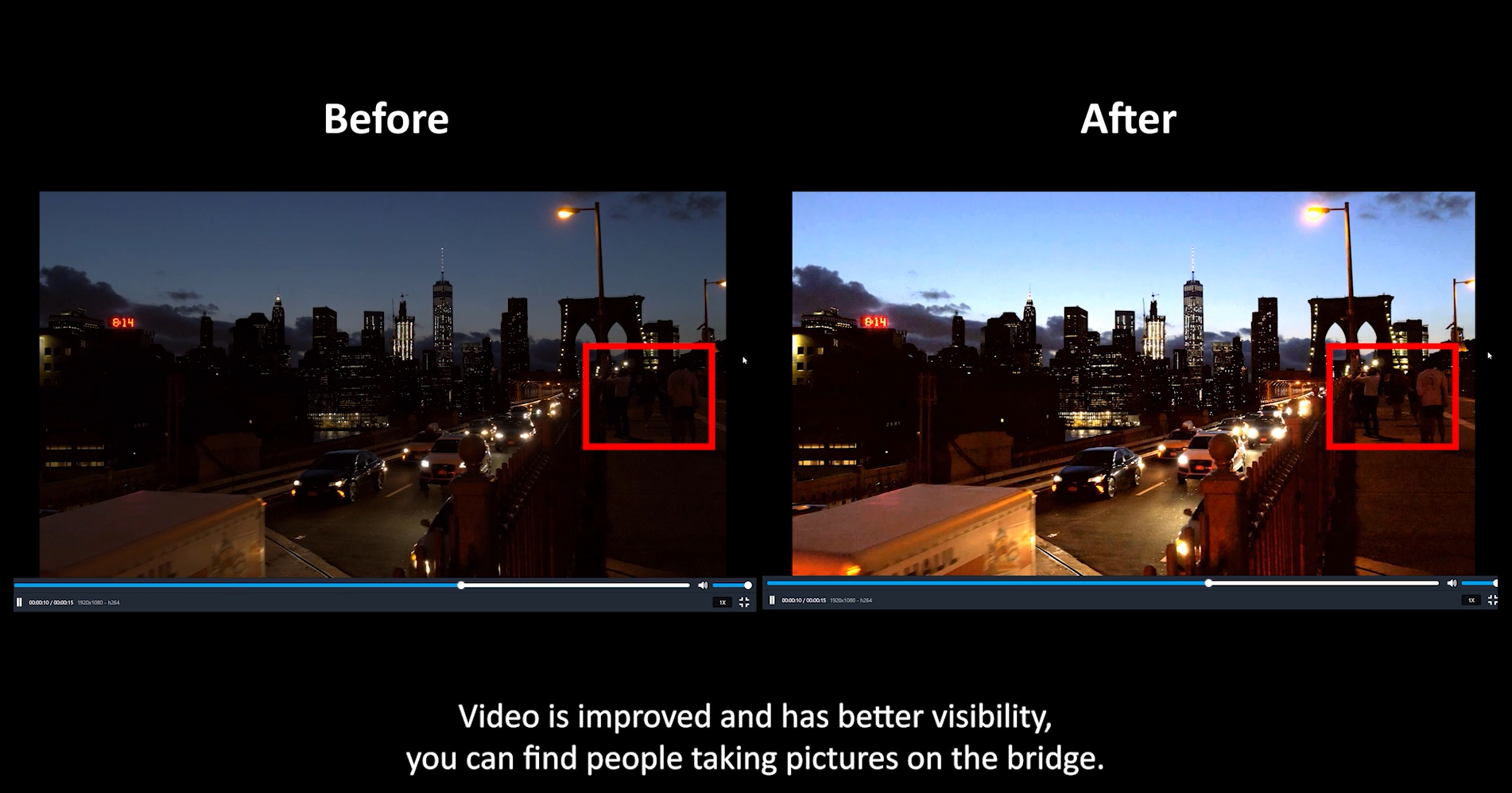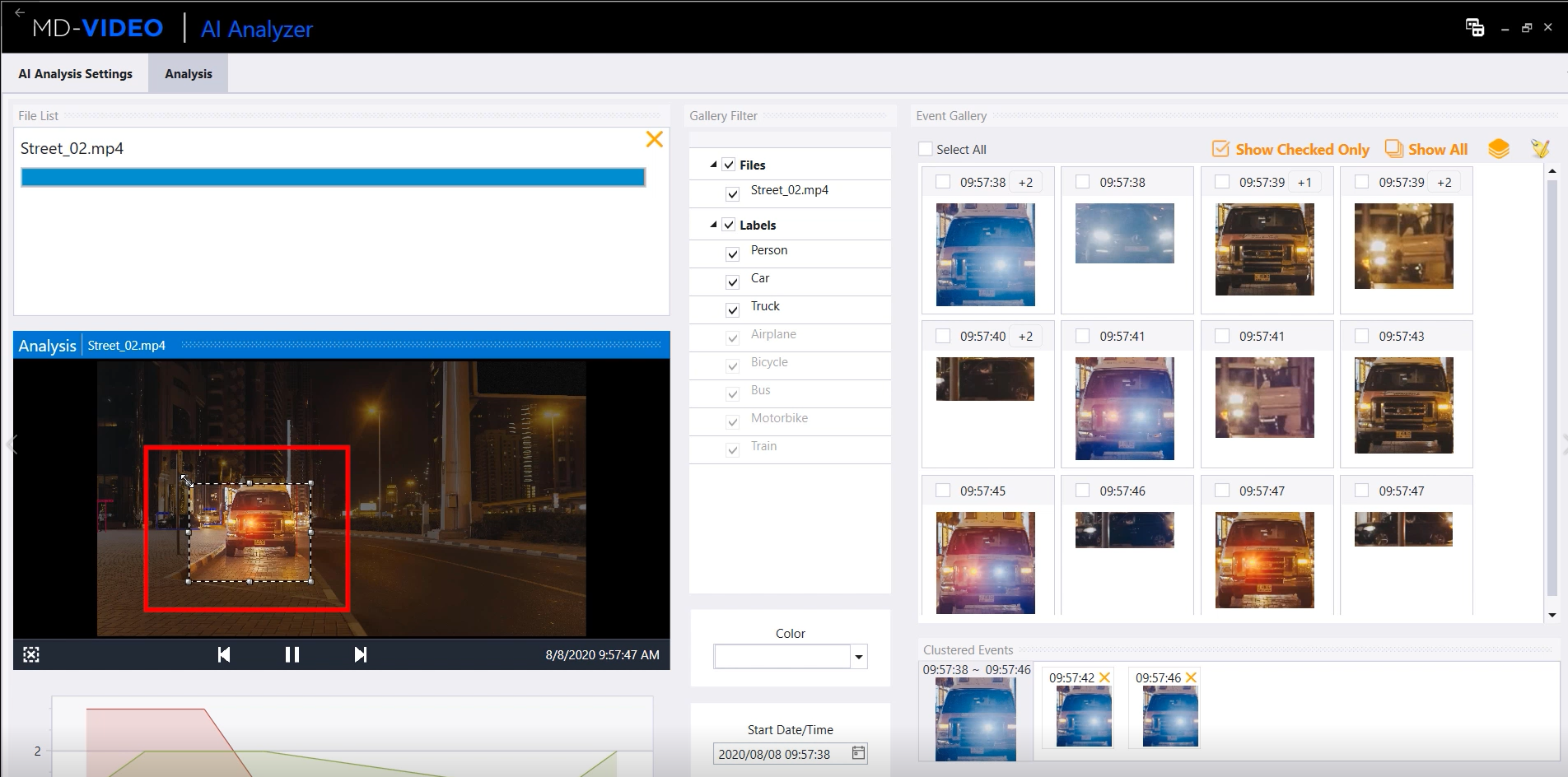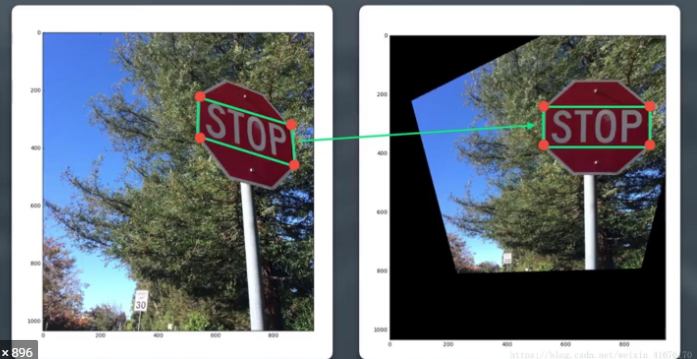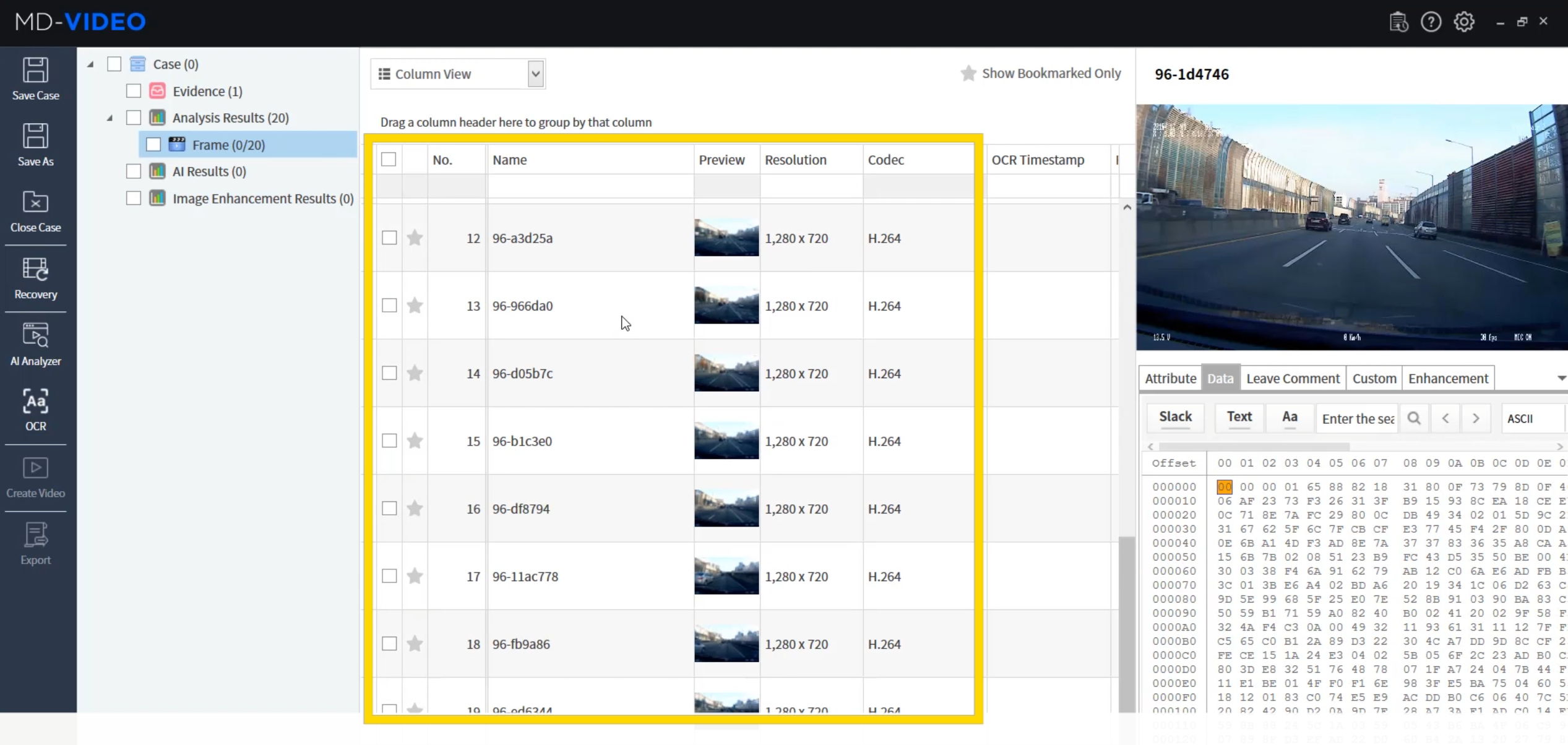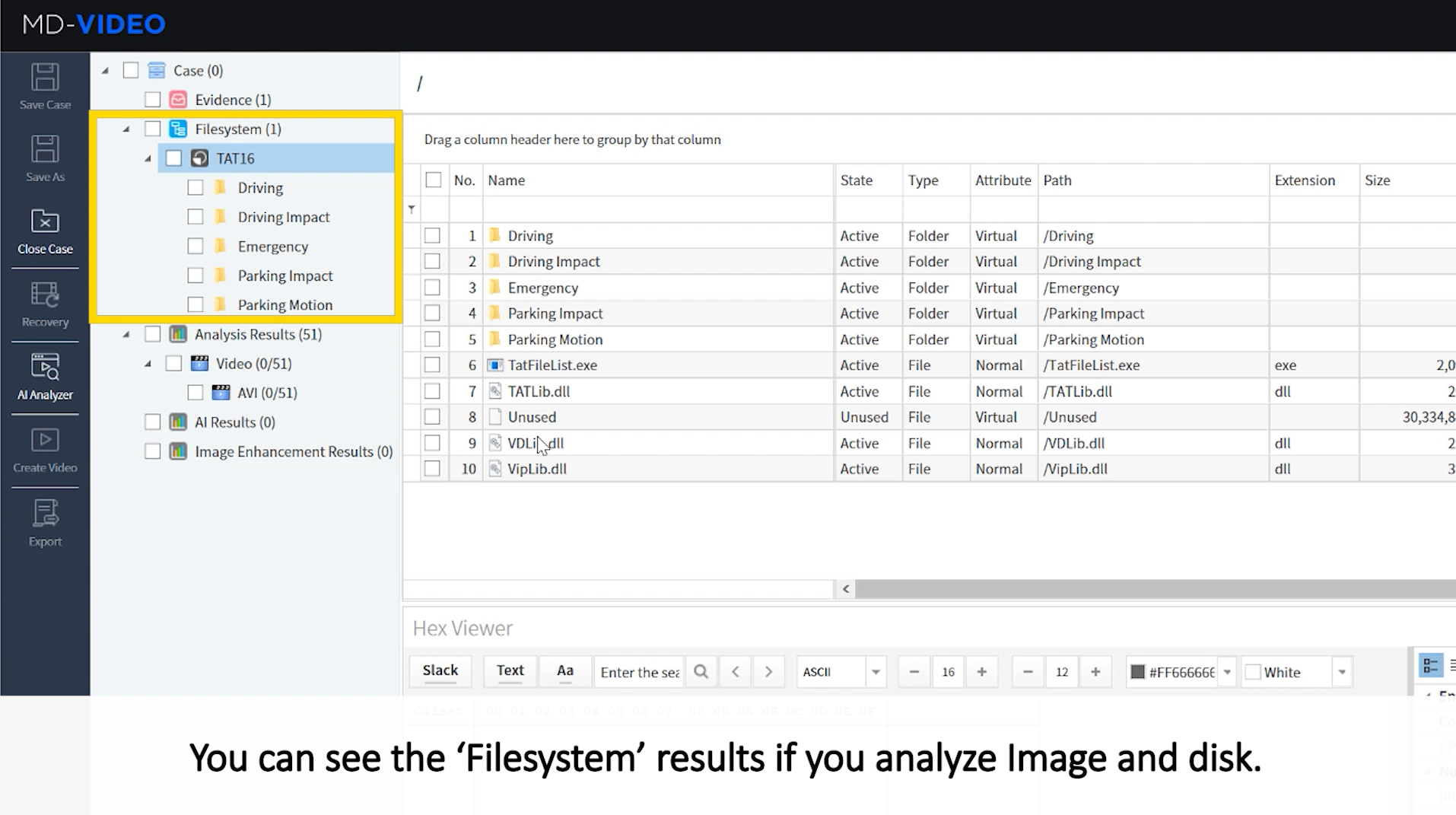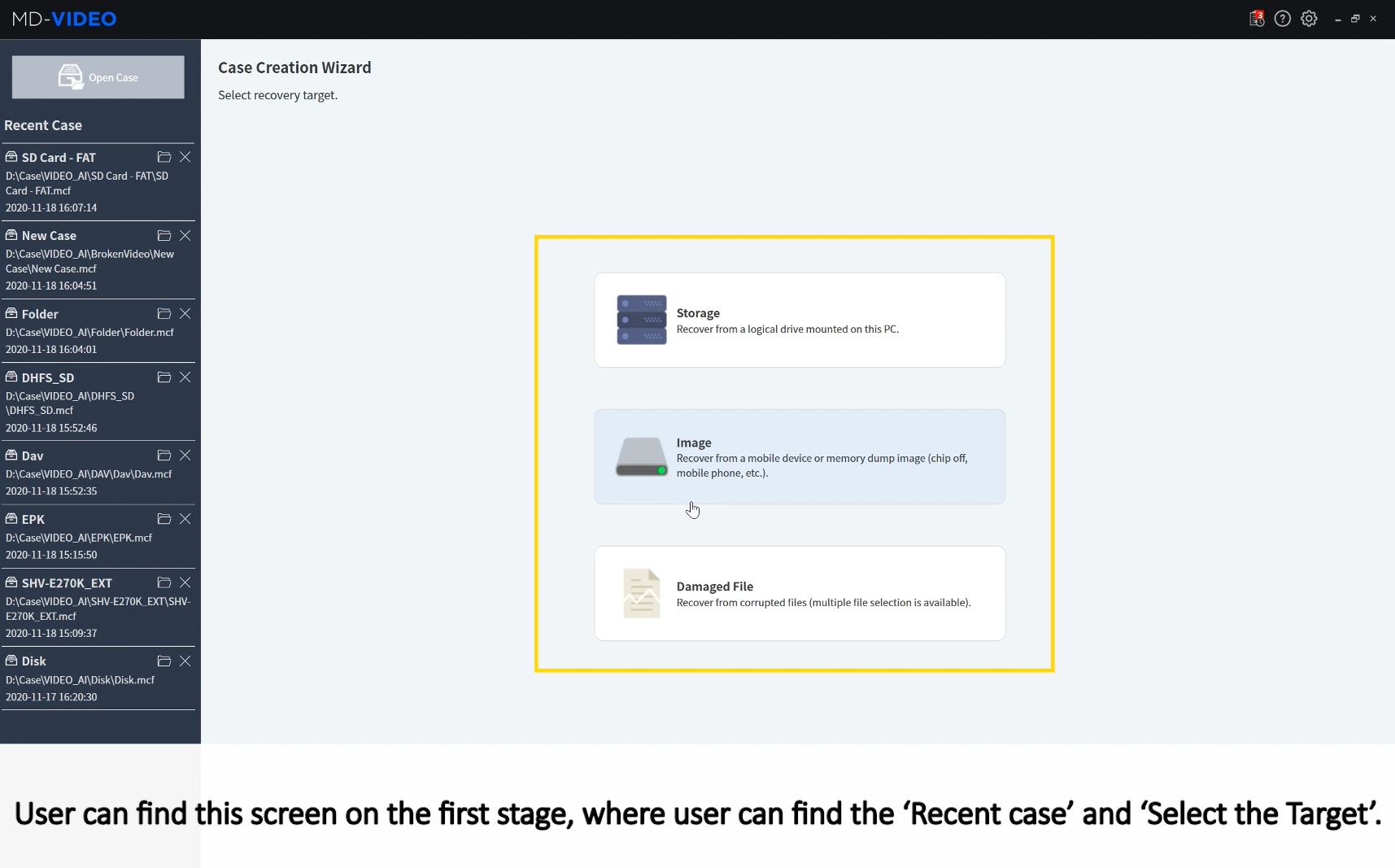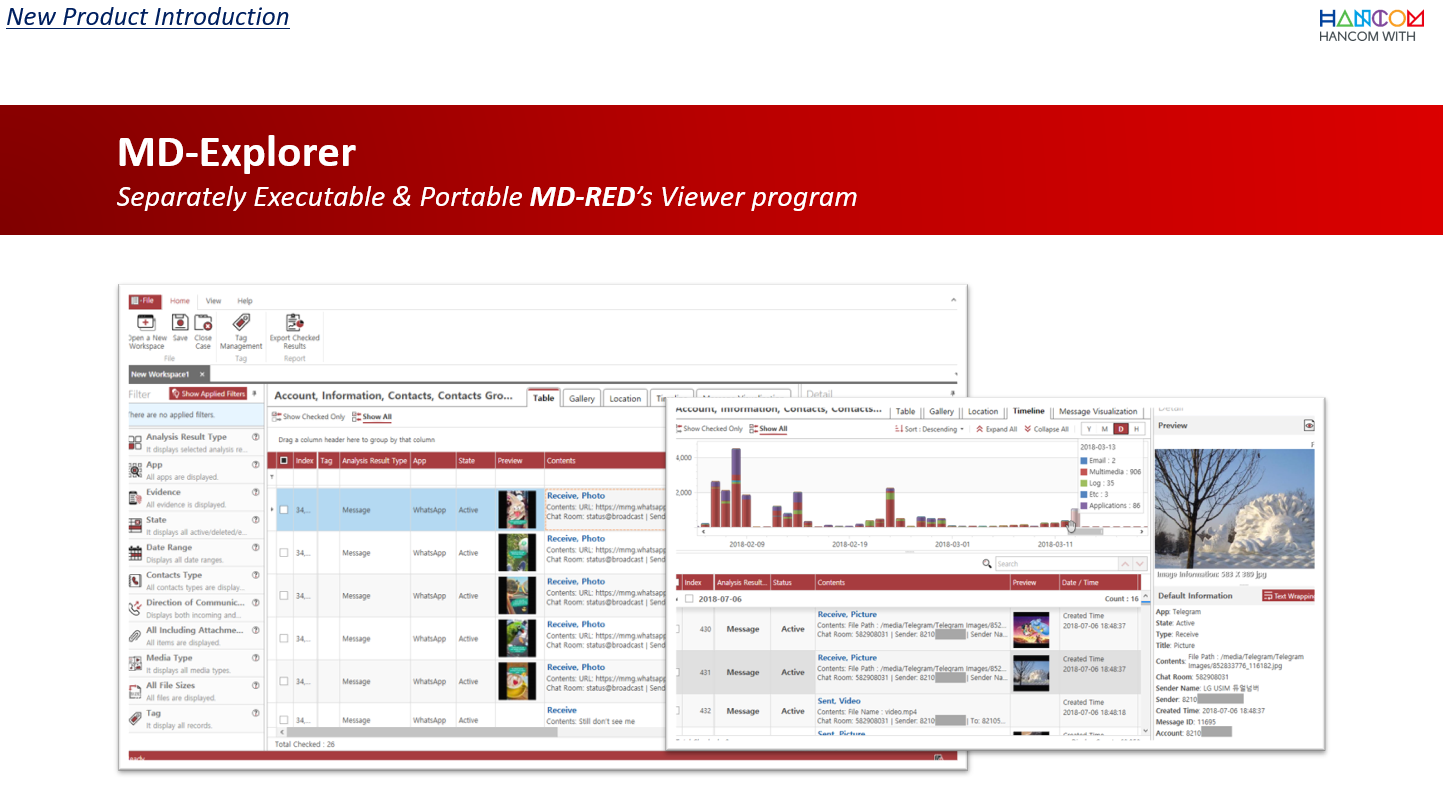Report and Media Exportation with MD-VIDEO
Recognize and Capture the Character using Timestamp/Channel OCR feature in MD-VIDEO
How can Timestamp/Channel OCR feature support video forensic investigators? In the situation of the time information of a file in the filesystem is damaged or there is no time/channel information in the recovered frame, OCR can be very useful. Follow the below article and find out how MD-VIDEO recognizes and captures the time and channel information displayed on the frame using the OCR feature.
How to operate Timestamp/Channel OCR feature?
Check the target to be analyzed and click Time/Channel OCR from the menu. Select the Range of the target and drag to include the Time or Channel information on the frame.
After selecting the range, set the timestamp format accordingly, if you don’t see the matching timestamp format, select ‘Custom template’ and make a new one.
Review the Timestamp/Channel OCR analysis results
The OCR analysis results are displayed in OCR Timestamp and OCR Channel. If the OCR result is not correct, it can be modified by entering a value in the Attribute tab.
Download PDF – Timestamp,Channel OCR feature in MD-VIDEO
Improve video with advanced enhancement feature in MD-VIDEO
In this article, you can learn how to enhance video and image using advanced enhancement features in MD-VIDEO. Even if the video you are investigating is blurry, shaky, dark, small, MD-VIDEO can improve and secure better visibility with various enhancement features. It’s a powerful feature to find the key frame from multi aspects including basic adjustment features, deblurring, super-resolution, and perspective transformation. You don’t need to find other video or image editors. Follow the below how-to tips, MD-VIDEO can help you to increase your video investigation efficiency and let you get close to the key evidence! If you want to learn more about enhancement features, go find our Youtube channel.
Basic Enhancement
Basic enhancement feature includes Brightness/Contrast/Gamma/Color/Edge Sharpening/Noise Reduction. You can apply these filters to the dark videos like this sample video as below. We hardly see the people beside the highway, but after the brightness adjustment, we can clearly find people on the bridge and even the text on the vehicles.
Advanced Enhancement – a. Super Resolution
Super-resolution can magnify the analysis results with high quality compared to the common magnification. With this sample video, we’ll try a super-resolution feature to the car plate on the taxi. MD-VIDEO supports 3 types of super-resolution, EDSR/ESPCN/FSRCNN. EDSR has the best quality of performance, but it may take a lot of time, so we recommend using a GPU. Apply crop and rotate feature in advanced, and select super-resolution then set the scale level. You can check the adjustment result from the canvas and try additional enhancements to have better visibility.
Advanced Enhancement – b. Motion Deblur
Shaky images can be improved with the Motion Deblurring feature. If you want to have the clear text from the moving object, the following enhancement tips can help you. Capture the frame and crop the only necessary part then select the Motion Deblur menu. Make an adjustment of Length, Angle, SNR(Signal to Noise) until you get the clearest result.
Advanced Enhancement – c. Perspective Transformation
The tilted objects can be flattened with the Perspective Transformation feature. We’ll apply on this sample video, you may need this feature frequently on the car plate. After cropping the image, go click the Perspective Transformation menu. Select the four coordinates of the area where perspective transformation is performed and click the apply button.
Download PDF – Improve video with Advanced Enhancement feature in MD-VIDEO
Detect, Classify, Summarize and Review with Intelligence features in MD-VIDEO AI
Today, one of the most compelling types of evidence is video. As video evidence becomes more and more common, MD-VIDEO AI is an essential tool for organizations that handle huge volumes of video footage but have limited resources to accurately review the massive amount of data buried in it.
Here we introduce MD-VIDEO AI features that can perform many tasks for you, more accurately and efficiently. The current version of MD-VIDEO AI is highly focused on the detection of various types of objects and colors that are related to the crime scene, this object detection feature is accelerated with a multi-core GPU. And with those labels classified scenes, users can review the summarized results. Also, check out our How-to video on the MD-VIDEO AI and find out how you can be benefited!
How to Run AI Analysis
Check the video to be analyzed and click AI Analysis in the menu.
AI Analysis Settings
Before starting AI analysis, the user can set the options. Select file to be analyzed, preview the selected file and set the object detection type confidence threshold and the frame differential percentage. Also, the date range of each file can be selected by dragging or typing directly.
Display of AI Detected Object
Analysis result consists of File List, Gallery Filter, Event Gallery, and Frame View. Users can directly select the same object and group them and the label can be changed when the label is different from the user’s intention. And if the user is already aware of the color looking for, can set filter only frames that contain that specific color. Filter by selecting objects can be done directly in the Frame View by mouse drawing on the object.
Review on AI Analysis Results
Analysis results are organized into Scene List, Scene Gallery, and Detailed view. Users can remove unnecessary frames from the scene. And the image enhancement feature is supported for the image of frames included in the scene.
Scenes can be merged to create a new scene and unneeded scenes can be removed by pressing Remove. Users can create a movie that contains only scenes. Especially when the video to be analyzed has a long playback time, this function can generate a shortened video containing only meaningful objects.
To learn more about MD-VIDEO AI features, go check our Youtube channel!
Introduction of MD-VIDEO(Episode 4)_How to Improve Video and Image?
You may have some experience of having trouble acquiring data from unclear video evidence.
In this video, you can learn how to enhance video and image using MD-VIDEO.
Even the video you are investigating is blurry, shaky, dark, small, MD-VIDEO can improve and secure better visibility with various enhancement features.’
Part 1. Basic Enhancement
Part 2. Advanced Enhancement -Rotation/Super resolution/Motion Deblur/Perspective Transformation
Part 3. Review Enhancement Results
Learn more about MD-VIDEO, and get more forensically meaningful data!
If you need any support, feel free to contact our team.
sales@gmdsoft.com