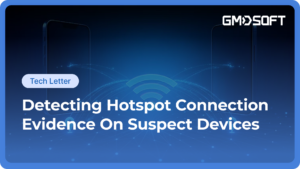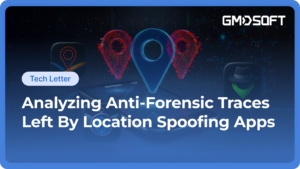AI features, such as translation and photo editing, are rapidly expanding across mobile devices. In particular, AI-driven photo editing features, such as object removal and natural background generation, are now commonly available in default gallery apps, no longer requiring third-party applications.
At the same time, this advancement has also posed new challenges in digital investigations. Photos edited with AI can be difficult to distinguish from the original, potentially causing confusion when verifying the authenticity of digital evidence. For this reason, identifying whether a photo has been altered and securing traces of such edits are becoming important in forensic analysis.
This article explains the AI photo editing features available on major smartphone manufacturers, Samsung Galaxy and Apple iPhone. The findings are based on the data extracted from an Android 15 device running One UI 7.0 and an iOS 18.5 device, extracted using MD-NEXT v2.2.5 and analyzed with MD-RED4 v4.0.1.
Table of Contents
- Galaxy AI Photo Editing Features
- iPhone AI Photo Editing Features
- Available Editing Artifacts
- Summary
1.Galaxy AI Photo Editing Features
Samsung first introduced the Galaxy AI, a collection of AI features integrated into its devices, with the launch of the Galaxy S24 series. Galaxy AI was later expanded to earlier models through the One UI 6.1 update. Among these features, ‘Photo Assist’ empowers photo editing with AI functionality. The key features of Photo Assist are outlined below. For more details, refer to Samsung’s official website.
1.1 Sketch to Image
This feature allows you to transform simple sketches drawn over a photo into realistic objects.
To use this feature, open the Gallery app, select a photo > Tap the Photo Assist  icon > Select the Sketch to Image icon and draw a sketch.
icon > Select the Sketch to Image icon and draw a sketch.
AI will automatically convert it to a realistic object that matches the context of the photo.

Generative Edit
This feature allows you to move, delete, or resize a person or object in a photo. When an object is removed or repositioned, AI automatically fills the empty area to seamlessly match the surrounding background.
To use this feature, open the Gallery app, select a photo > Tap the Photo Assist  icon > Select or outline the target object to adjust its size or to remove it.
icon > Select or outline the target object to adjust its size or to remove it.

Portrait Studio
This feature allows you to apply various artistic effects, such as watercolor or sketch styles, to portrait photos. It is available only for photos recognized as portraits.
To use this feature, open the Gallery app, select a photo > Tap the Photo Assist  icon > Choose the desired effect to apply to the photo. If there is more than one person, select the person you want to apply the effect to.
icon > Choose the desired effect to apply to the photo. If there is more than one person, select the person you want to apply the effect to.
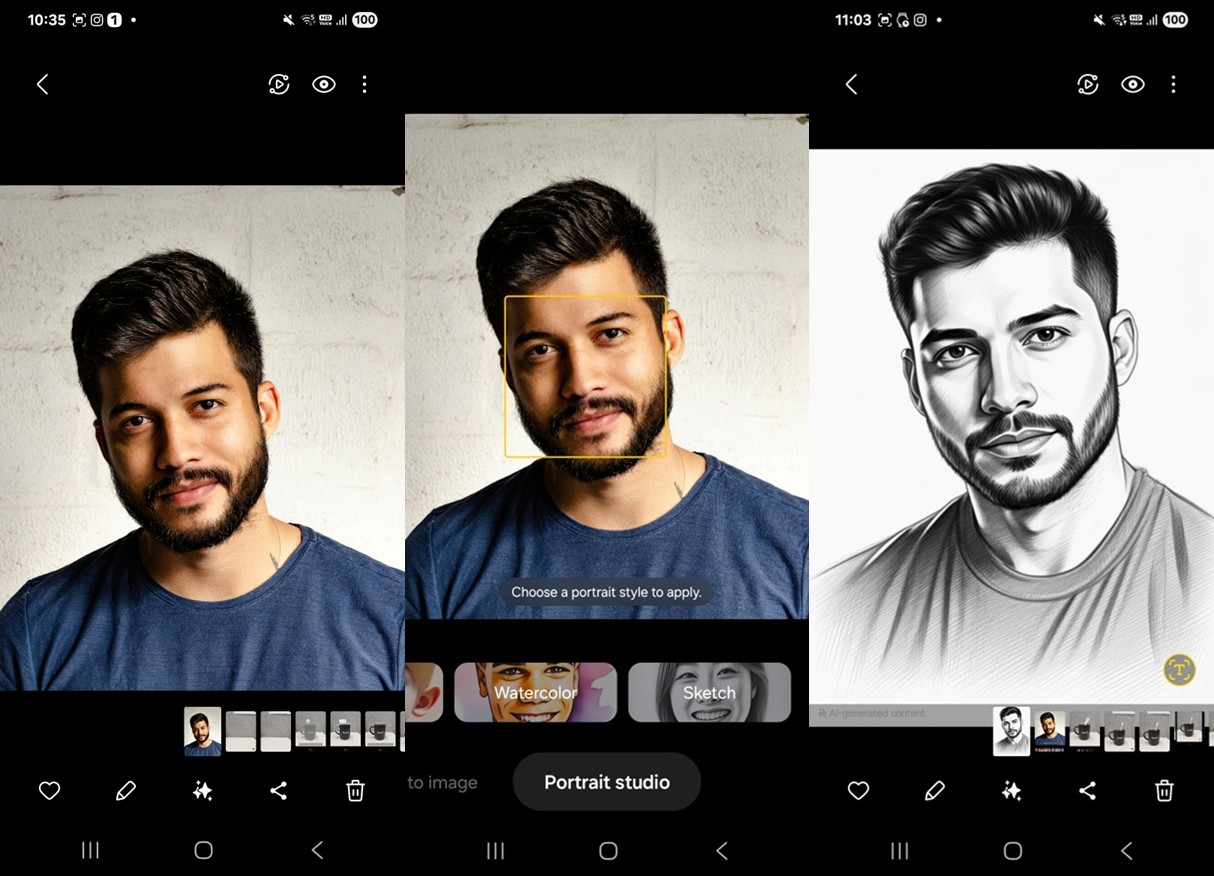
1.2 iPhone AI photo Editing Features
Apple rolled out ‘Apple Intelligence’ starting with iOS 18.1, compatible with devices featuring the A17 Pro chip or later. In the Photos app, Apple Intelligence includes the ‘Clean Up’ feature, which removes distracting objects from a photo.
Clean Up
To use the ‘Clean Up’ feature, open the Photos app and select a photo to edit > Tap the  icon at the bottom of the screen > Select the Clean Up icon> Tap or brush over the area you want to remove, and the selected object will be erased from the photo. Once finished, tap [Done] in the upper-right corner to apply the effect.
icon at the bottom of the screen > Select the Clean Up icon> Tap or brush over the area you want to remove, and the selected object will be erased from the photo. Once finished, tap [Done] in the upper-right corner to apply the effect.
Note that if you brush over the sensitive details, such as faces, tattoos, or ID numbers, they may be blurred with a pixelated effect. For more information, refer to Apple’s official website.
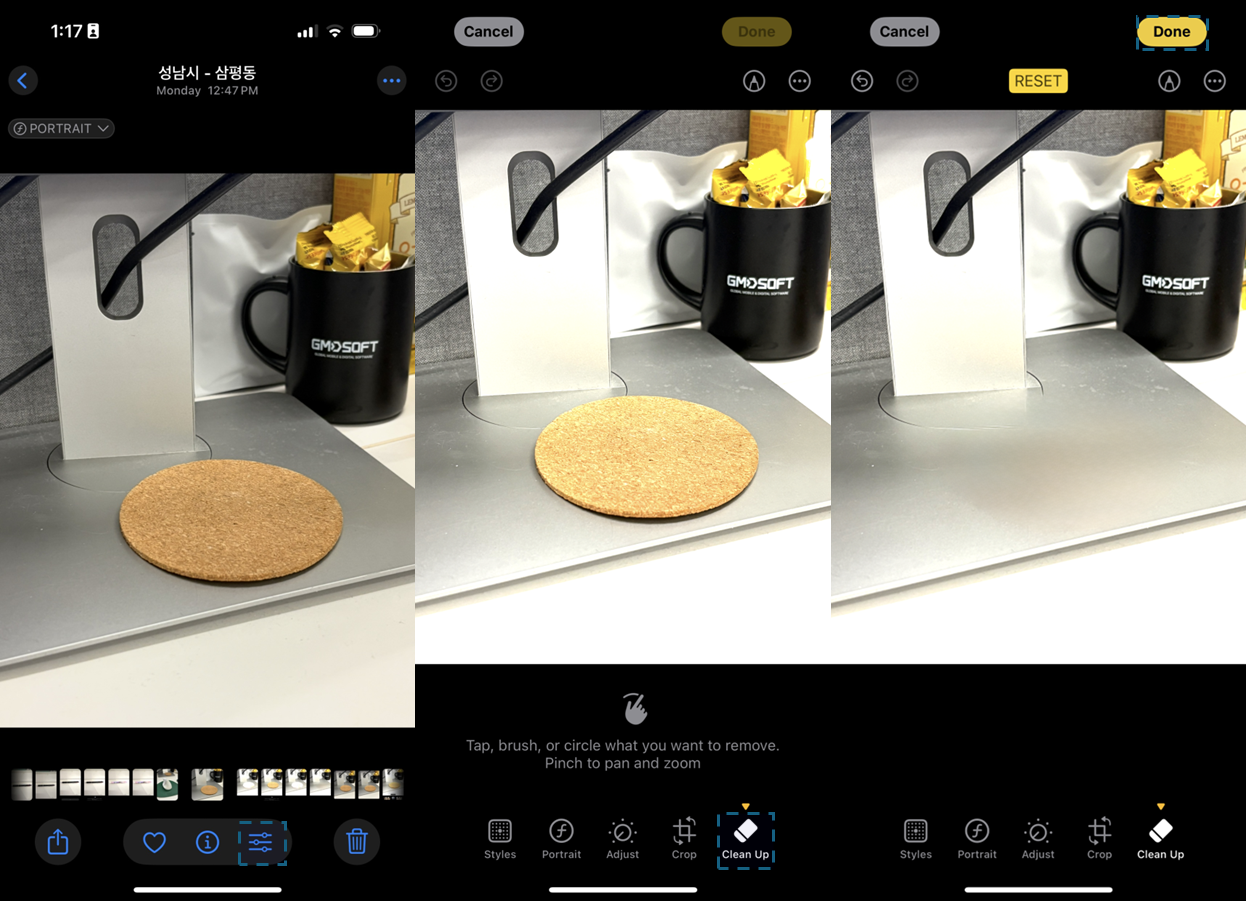
1.3 Available Editing Artifacts
Device Gallery/Photo App
On Galaxy, edited photos are saved as separate copies in the Gallery. A watermark ‘AI-generated content’ appears at the bottom-left corner of the edited photo, indicating that an AI effect has been applied.

On iPhone, edits are applied directly to the original photo. Unlike on Galaxy, edited versions are not saved separately in the Photos app. As a result, it is difficult to visually distinguish edited photos within the Photos app.
Alternatively, you can check whether a photo has been edited by tapping the  icon to enter edit mode. If the [Revert] button appears in the upper-right corner, it indicates that the photo has been edited using the Clean Up feature or other basic editing tools such as crop or filters.
icon to enter edit mode. If the [Revert] button appears in the upper-right corner, it indicates that the photo has been edited using the Clean Up feature or other basic editing tools such as crop or filters.
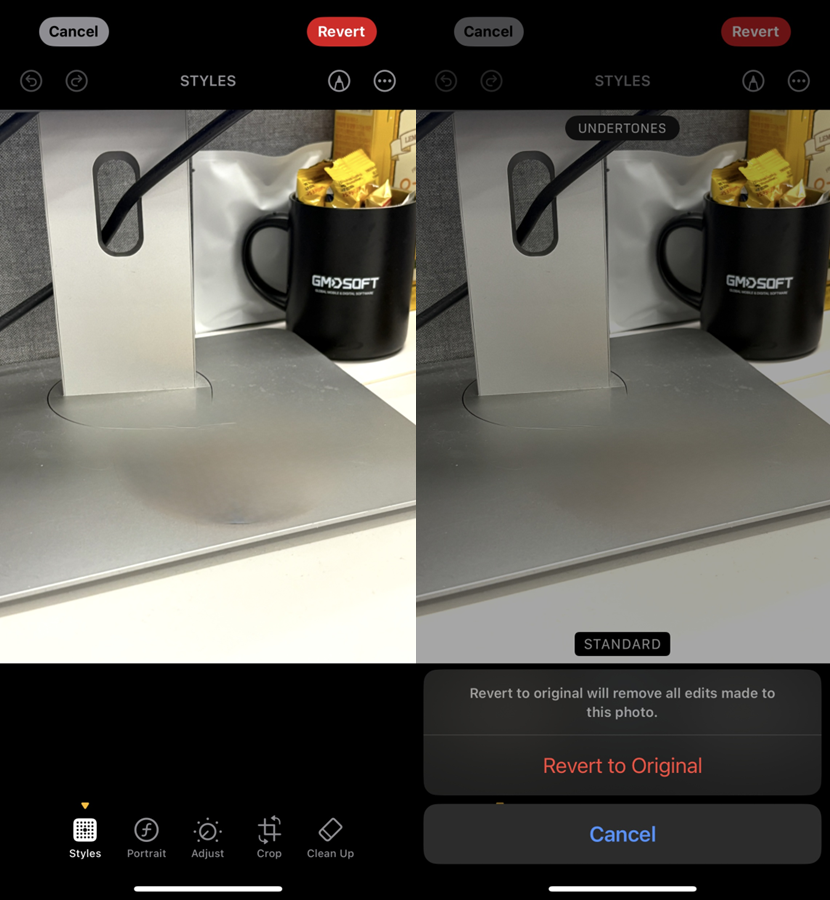
On iPhone, edits are applied directly to the original photo. Unlike on Galaxy, edited versions are not saved separately in the Photos app. As a result, it is difficult to visually distinguish edited photos within the Photos app.
Alternatively, you can check whether a photo has been edited by tapping the icon to enter edit mode. If the [Revert] button appears in the upper-right corner, it indicates that the photo has been edited using the Clean Up feature or other basic editing tools such as crop or filters.
ℹTap the Edit  icon > [Revert] > ‘Revert to Original’ to restore the original photo.
icon > [Revert] > ‘Revert to Original’ to restore the original photo.
Metadata
On Galaxy, the edited photo’s Hex data contains metadata in JSON format (key:value format). Within this metadata, the value assigned to the genAIType key indicates which Photo Assist feature was used during editing.
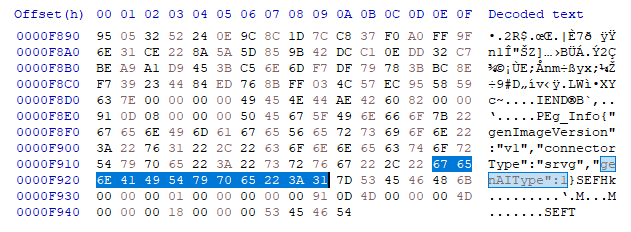
| genAIType | Type of Photo Assist Feature |
|---|---|
| 1 | Generative Edit |
| 2 | Portrait Studio |
| 4 | Sketch to Image |
On iPhone, the hex data of an edited photo contains the string ‘Apple Photos Clean Up.’ If this string is found in the hex data, it indicates the Clean Up feature has been applied to the photo.
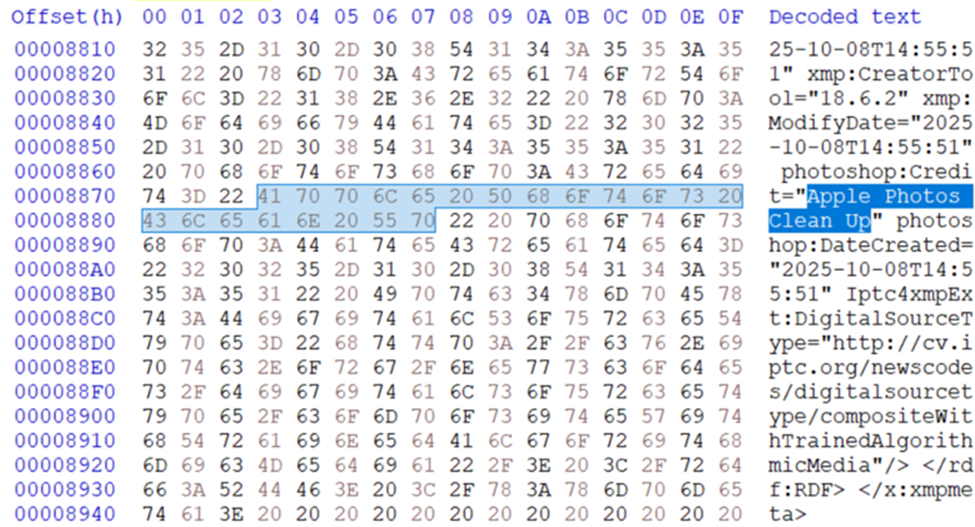
File Name and Save Path
On Galaxy, edited photos are saved in the same path as the original. For photos taken directly with the device camera, both the original and edited files share the same naming format, YYYYMMDD_HHmmss.{extension}. Therefore, it is difficult to distinguish between the edited photo and the original based solely on the file name or save path.
• Save path of original: /var/mobile/Media/DCIM/{sezuence number]APPLE/[IMG_sequence number].{extension}
• Save path of edited photo: /var/mobile/Media/PhotoData/Mutations/DCIM/{sequence number}APPLE/[IMG_sequence number]/Adjustments/FullSizeRender.{extension}
Other Artifacts
On Galaxy, edited records are stored in the media.db file located at /data/com.samsung.android.providers.media/databases. When the Photo Assist feature is used, the files table in this database contains a key named sef_file_types.
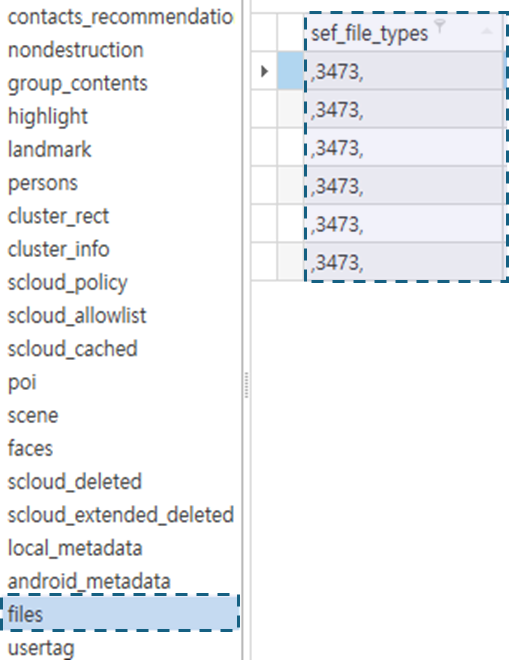
On iPhone, the Adjustments.plist file is available in the save path where edited photos are stored (/var/mobile/Media/PhotoData/Mutations/DCIM/{sequence number}APPLE). In this Plist file, refer to adjustmentTimestamp, adjustmentRenderTypes, and adjustmentData keys to find the timestamp the photo was edited, whether the Clean Up feature was used, and the area of the photo where the AI effect was applied.
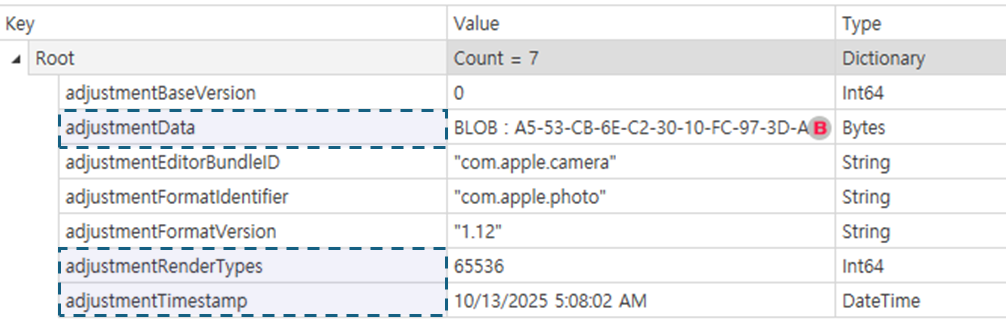
Summary of Artifacts Left by AI Photo Editing Features
| Location | Galaxy | iPhone |
|---|---|---|
| Device Gallery/Photo App | O | △ |
| Metadata | O | O |
| File Name and Save Path | X | △ |
| Others | O (DB file) | O (Plist file) |
O: Distinguishable / X: Not Distinguishable / △: Detectable, but similar traces may also appear when using non-AI editing features
1.4 Summary
-
The latest Galaxy and iPhone models support AI-powered photo editing features within their default Gallery (Photos) app.
-
On Galaxy, the traces of AI photo editing (Photo Assist) can be identified through the Gallery app, the metadata of the edited file, and the media.db file.
-
On iPhone, the traces of AI photo editing (Clean Up) can be identified through the Photos app, metadata, and the Adjustment.plist file.